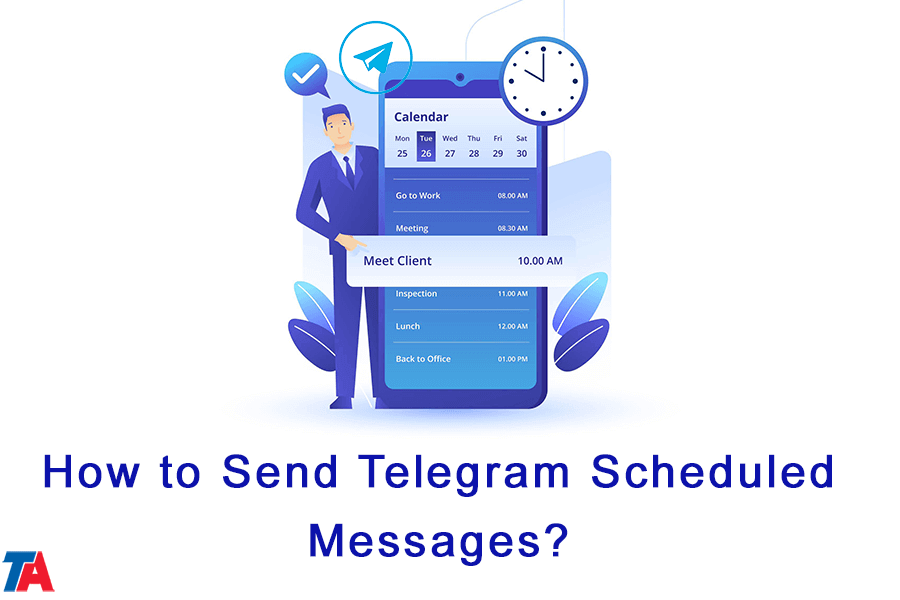How To Send Telegram Scheduled Messages?
Send Telegram Scheduled Messages
In today’s fast-paced world of digital communication, staying organized and managing our time effectively is essential. Thankfully, Telegram offers a fantastic feature that allows users to schedule messages in advance. Whether you want to send reminders, plan events, or simply automate your communication, Telegram’s scheduled messages feature can be a game-changer. In this article, we will provide you with a step-by-step guide on how to send Telegram scheduled messages, enabling you to stay on top of your messaging game.
Update Telegram App
In this article from Telegram Adviser, we learn how to schedule Telegram messages. Before diving into scheduling messages, it’s crucial to ensure that you have the latest version of the Telegram app installed on your device. Keeping the app up to date guarantees access to the latest features and improvements, including the scheduling functionality.
| Read more: How to Send Media as File in Telegram? |
Step by Step Guide for Sending Telegram Scheduled Messages
- Step 1: Open the Chat
Open the Telegram app on your device and navigate to the chat or contact to whom you want to send the scheduled message. Tap on the chat to enter the conversation.
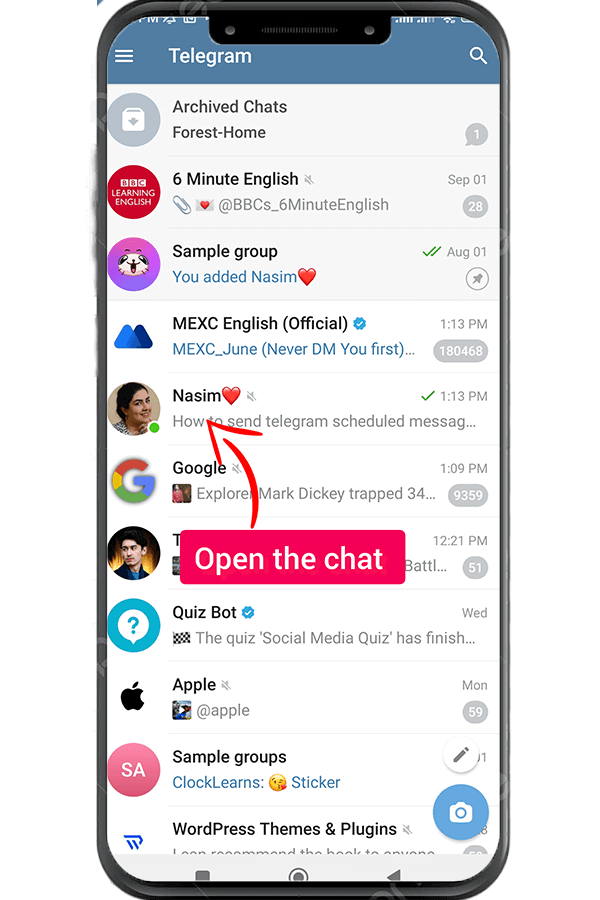
- Step 2: Write your message.
To access the scheduling feature in Telegram, write your message in full. But don’t send it.
- Step 3: Tap and hold on send button.
Once you have accessed the scheduling feature, a scheduling interface or menu will appear on your screen. Take this opportunity to compose your message just as you would for an immediate send.
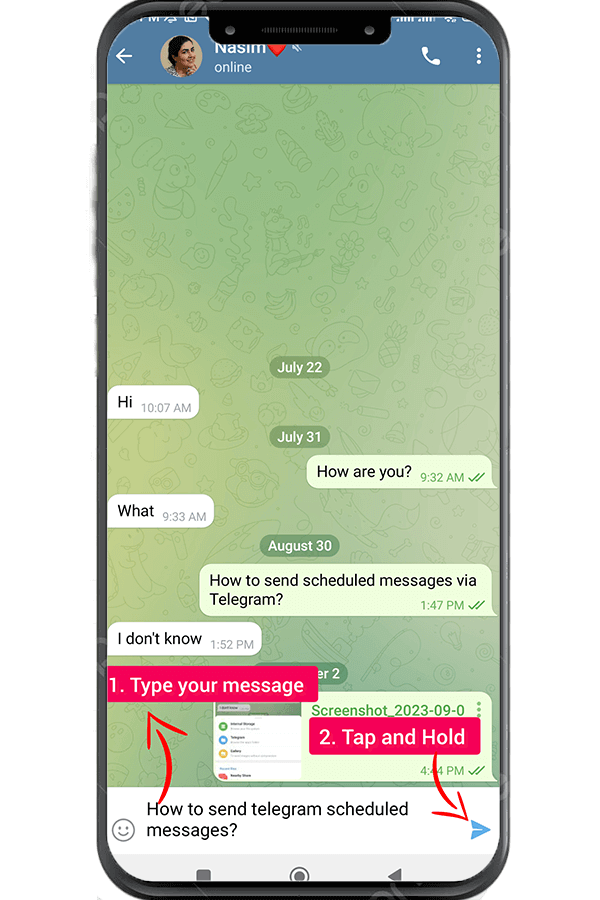
- Step 4: Choose the Date and Time
In the scheduling interface, you will find options to choose the specific date and time for sending your message. Telegram provides flexibility, allowing you to select the desired time and date for delivery.
- Step 5: Schedule the Message
After choosing the date and time, review your message to ensure it is accurate and complete. Once you are satisfied, tap the “Schedule” or “Send” button (the wording may vary based on your version of the Telegram app) to schedule the message.
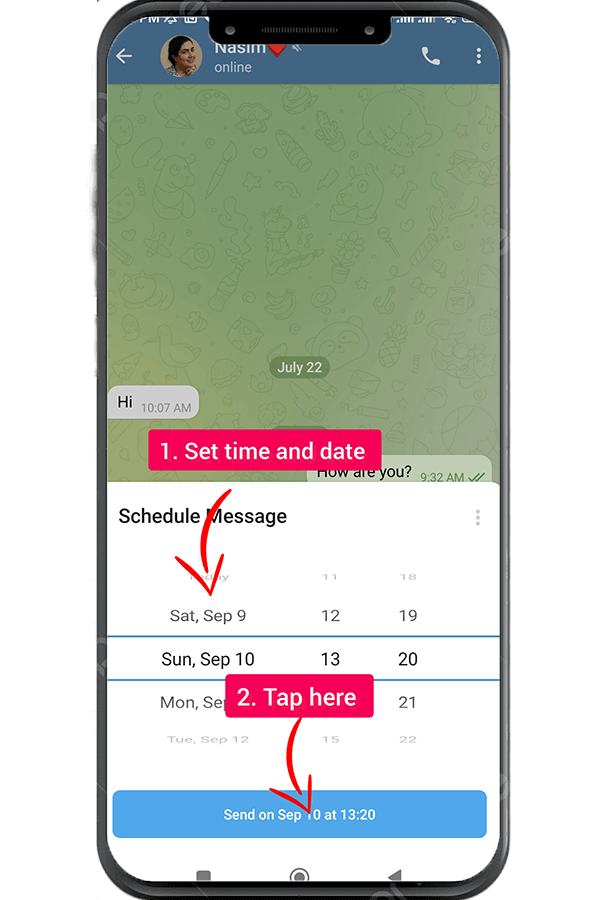
- Step 6: Manage and Edit Scheduled Messages
Telegram also allows you to manage and edit your scheduled messages. If you need to make changes to a scheduled message, locate it in the chat and tap on it to open the editing interface. From there, you can revise the content, date, and time before saving the changes.
- Step 7: Cancel a Scheduled Message
If you no longer wish to send a scheduled message, you can cancel it by locating the message in the chat and opening the editing interface. Look for the option to cancel or delete the scheduled message, and confirm your decision. The message will be removed from the queue and will not be sent.
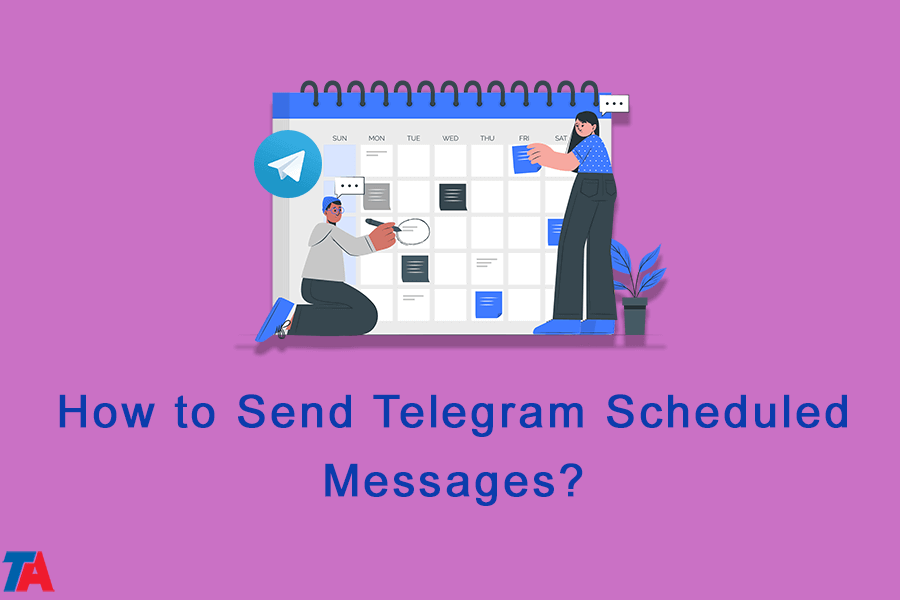
Conclusion
Telegram’s scheduled messages feature is a valuable asset for anyone seeking better time management and streamlined communication. By following the steps outlined in this guide, you can effortlessly schedule messages within the Telegram app and enjoy the convenience of automating your communication. Take advantage of this feature to send reminders, plan events, and never miss an important message again. Embrace the power of Telegram scheduled messages, and watch your messaging efficiency soar to new heights!
| Read more: How to Recover Deleted Telegram Posts & Media? |