Clearing the Telegram cache is one of the most used Telegram tricks. If you use Telegram a lot, your phone’s storage space is full and there is less space left for your files, clearing the Telegram cache may help you.
Telegram Messenger saves all the media files you receive in chats. After a while, you realize that the storage space that you need for something else is occupied by the Telegram application.
It doesn’t matter what device you use. Clearing the Telegram cache of Android, iPhone, and even personal computers is a simple task.
Clearing the Telegram cache can be done without deleting the chat from the application. Don’t worry, if you want to get your files back, you can just go to the desired chat and download that file again.
The Telegram application stores all these media files in the cache partition so that you can clear this cache easily without any problems.
I’m Jack Ricle from the Telegram adviser team and I want to talk about this topic today.
Let’s get to know the Telegram cache first and then go to clear the Telegram cache on iPhone and Android.
What Is Telegram Cache?
Cache means temporary files stored on your device. This cache can be from an app you downloaded or from a website you visited.
The purpose of the cache is to enhance your browsing experience by loading the page faster when the network connection is slow. But apart from the advantage of speed, cache also has disadvantages, because these files are stored in the internal memory of your phone and occupy space.
Therefore, you should clear the cache stored in your phone so that the speed of the device increases and your device works properly.
Like many applications, Telegram saves data on your device to make it work more easily and launch faster. This data ranges from your account details and settings to much larger files, such as photos and videos that others send you.
If you’ve lost your files and want to recover Telegram files such as photos and videos, don’t worry! Read the related article now.
Depending on the amount and type of your use of the Telegram application, this data will reach several gigabytes over time. This data is the Telegram cache that we want to delete.
The cache stores duplicate temporary files of your Telegram data, videos, images, and more that are used later for faster loading, but also consumes your device’s memory. That is why today we will learn how to clear the Telegram cache.
Although the Telegram cache can take up a lot of space, unlike most messengers, the Telegram application itself does not take up a lot of space. When you clear the Telegram cache to free up space, Telegram will keep that data in the cloud for as long as you need it.
How To Clear Telegram Cache On iPhone?
If you are an Apple phone user, follow the steps below to clear the Telegram cache on your iPhone:
- Open the Telegram application.
- Go to Settings and then to Data and Storage.
- Then tap on Storage Usage.
- Tap Clear Telegram Cache.
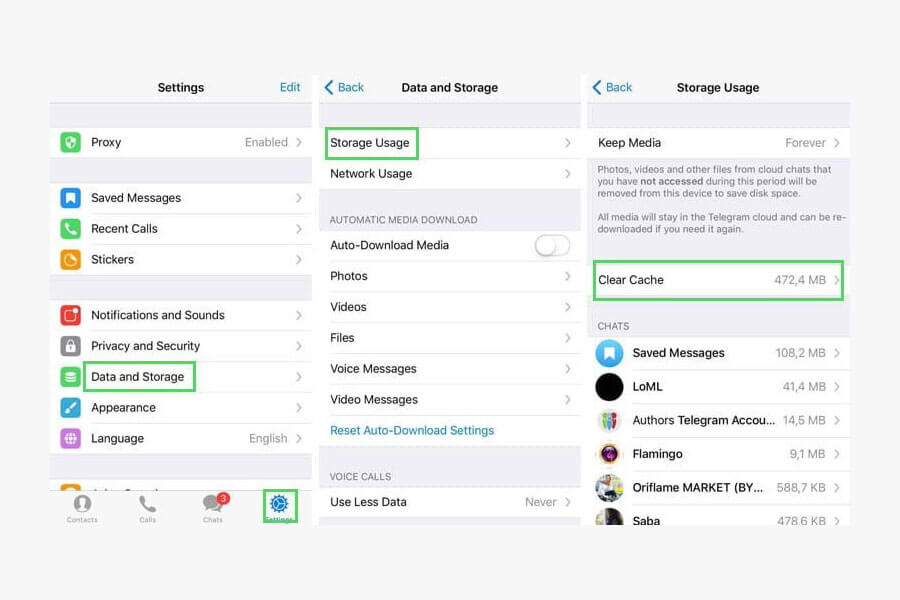
To clear the Telegram cache on iPhone, you can clear cache files from individual chat sections. For example, if you share a lot of media files with just one person on Telegram, you can delete the cache of that chat only.
In this way, you don’t have to clear your entire Telegram cache. Select the chat that is the main cause of the high cache and delete it. To do this, select the chat list and tap Delete from the cache.
How To Automatically Delete Telegram Cache Files?
If you don’t want to clear your Telegram cache every once in a while, you can set a time limit in the Telegram application and after that time limit, Telegram will automatically clear your cache.
- Open the Telegram app.
- Go to settings.
- Tap on Data and Storage.
- Tap Storage Usage again.
- There, you can see a Keep Media section.
- From there, select the time (3 days, 1 week, 1 month, forever).
You don’t have to select the forever option. If you do this, Telegram will not automatically delete your cache and will keep it until you clear it.
How To Clear Telegram Cache On Android?
If you are using a Samsung phone or any other Android device and you are looking for how to clear the Telegram Android cache, you can follow the steps below:
- Open the Telegram app.
- Go to Settings and then to Data and Storage.
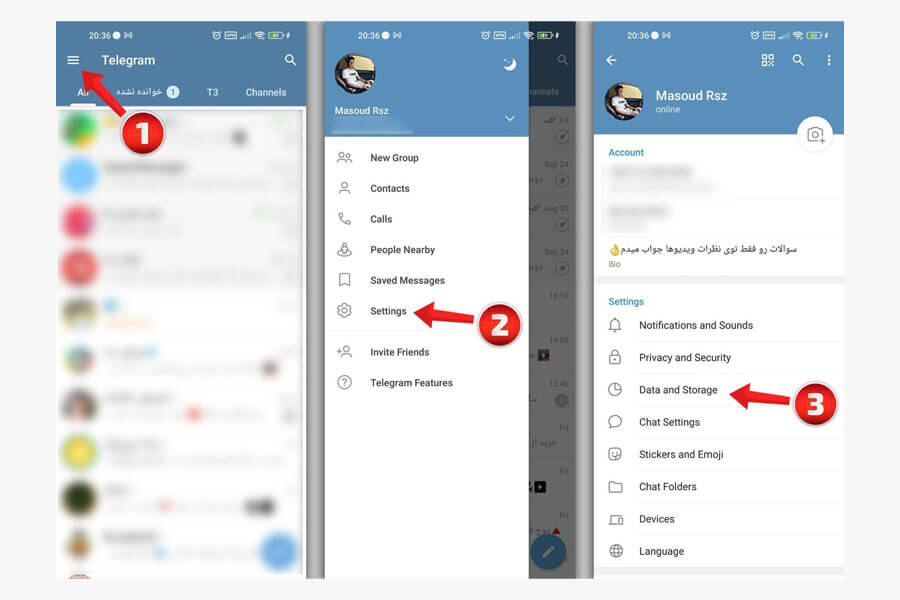
- After that, tap on Storage Usage.
- Tap on Clear Telegram Cache.
- Select Clear Cache.
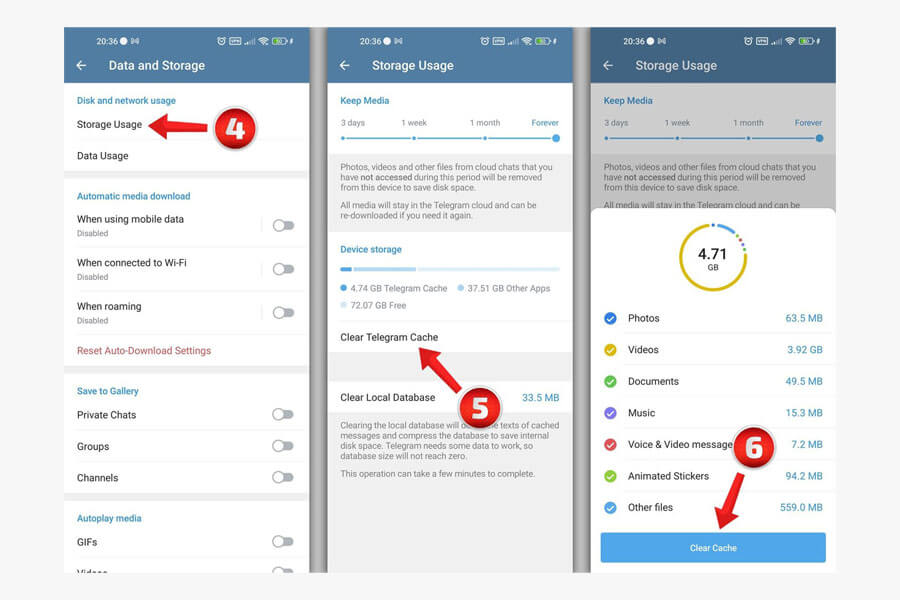
Now, your device’s memory will be empty, and you can use Telegram as before without worrying. You don’t have to delete your chats or media files. Just clear the cache.
Clear Telegram Cache in Windows
If you are using a Windows version of Telegram and have installed it on your computer, you can use the following steps to clear the Telegram cache:
- Open the Telegram application on your desktop.
- Click on the menu icon at the top left of the program and select Settings from the drop-down menu that opens.
- On the screen that appears, select Advanced.
- Then, from the Data and Storage Section, click on the Manage local storage option.
- At this stage, select Clear All from the pop-up window that opens.
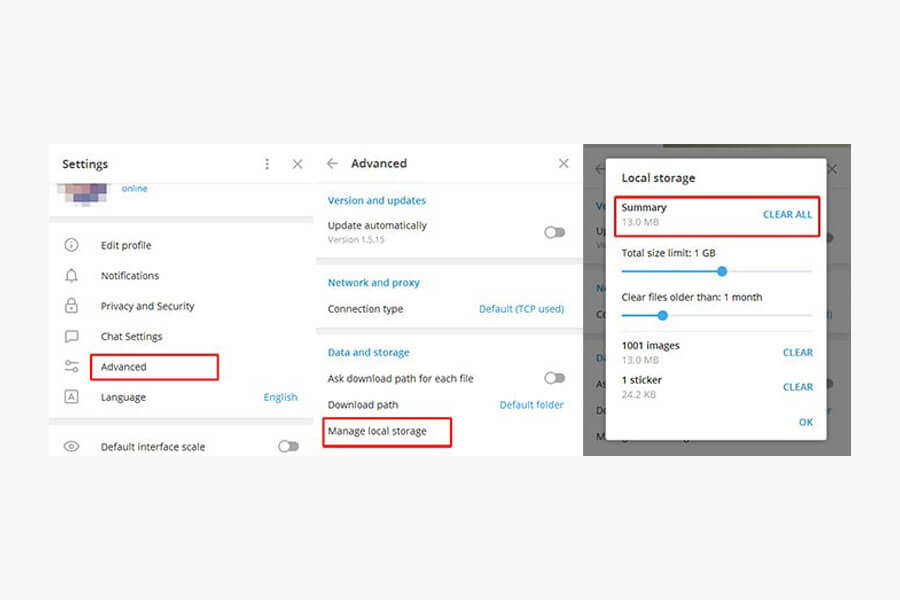
In addition to the mentioned method to clear Telegram cache in Windows, there are other methods as follows.
Using RUN
One of the simple ways to clear the Telegram cache of a personal computer is to use the “%temp%” command.
This command will free up some space on your computer and help increase performance.
To use this command, just go to your Windows search bar from the lower left corner. Then type RUN and hit enter. Then type %temp% and click the OK button. Finally, select and delete all the files from that folder.
Explorer
The next method to clear the Telegram cache is through File Explorer on the computer. Just open your file explorer and find the Telegram folder. Now delete the files from there.
Using a browser
If you are using the web version of Telegram, you should clear your browser cache. To do this, follow the steps below:
Note: Following this process will also delete all your browser cache. So, think about deleting files before you act.
- Open your Chrome browser.
- Click on the three vertical dots from the top right corner.
- Select Settings.
- In the Privacy and Security section, click on Clear browsing data.
- In the next step, just select the cached images and files option.
- Finally, click Clear Data.
Conclusion
In this article, we reviewed and taught how to clear the cache.
If the cache is full, you should delete it because the cache can slow down the phone.
You can clear the cache through the methods mentioned here.
What do you think about clearing the Telegram cache? Please share your thoughts with us in the comment section.
