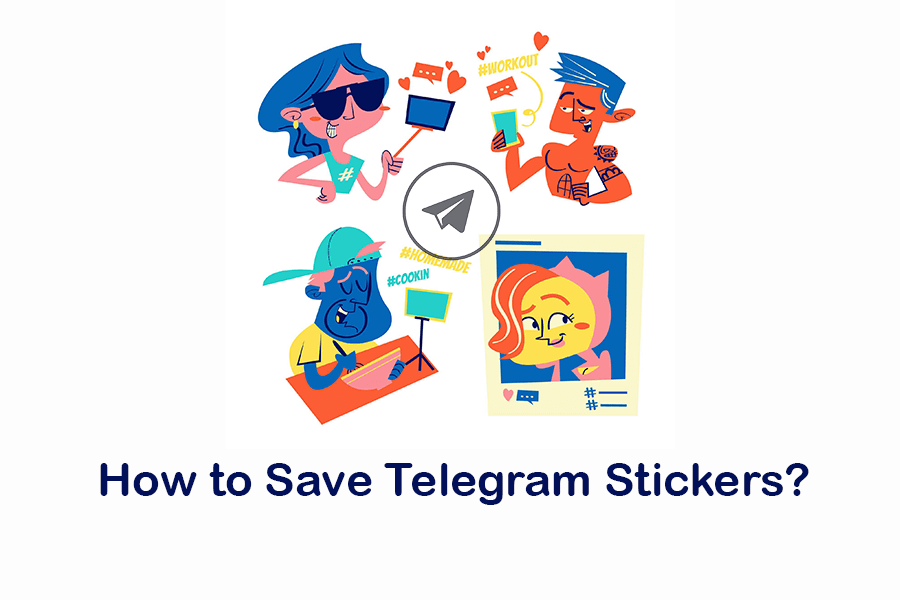Telegram stickers are a fun and expressive way to communicate with your friends and family. If you’ve come across some stickers that you like and want to save them for later use, we’ve got you covered. In this guide, we’ll walk you through the simple steps to save Telegram stickers quickly and easily.
Understanding Telegram Stickers
Before we dive into the steps, let’s briefly explain what Telegram stickers are. Stickers are images or animated graphics that add flair to your chats. They’re more dynamic than emojis and offer a wide range of emotions and characters to choose from.
Step-by-Step Guide to Saving Telegram Stickers
- Open the Chat: Start by opening the chat where you received the stickers. This can be a one-on-one conversation or a group chat.

- Tap on Sticker: Once you’re in the chat, locate the sticker you want to save. Tap on the sticker image. After a moment, a menu will appear. Select Add Stickers.
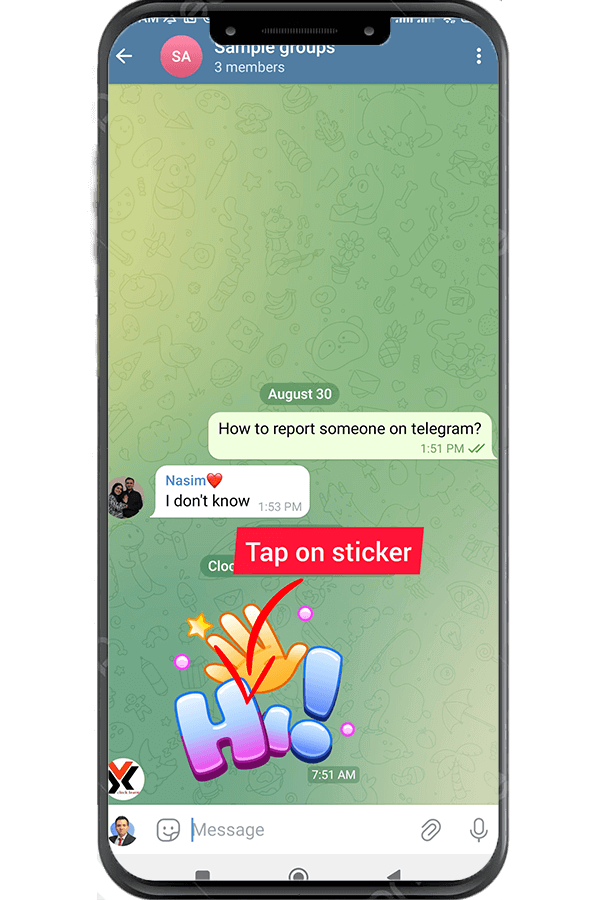
- Accessing Saved Stickers: To access your saved stickers, open the chat window and tap on the emoji icon located near the text input field. This will open the sticker panel.
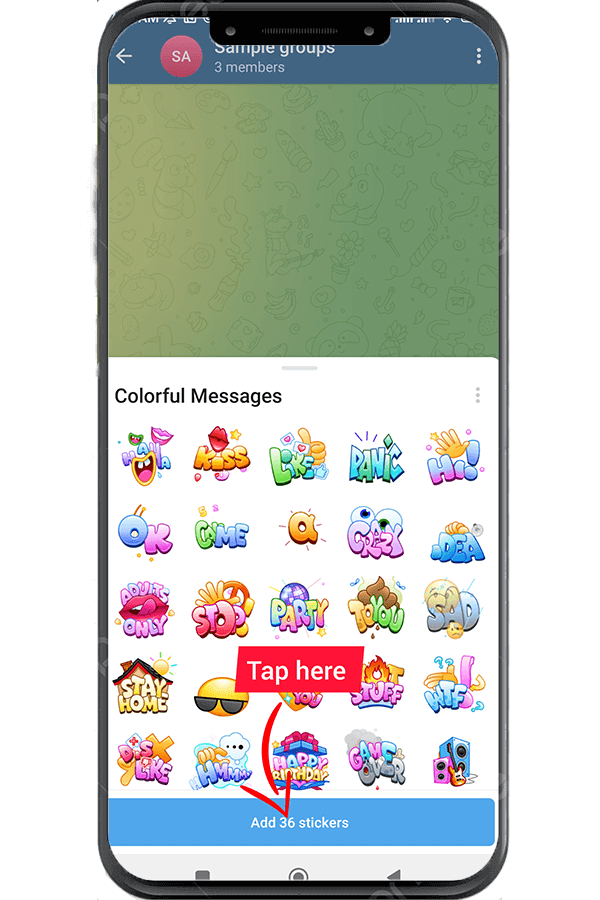
- Navigate to “Saved”: In the sticker panel, you’ll see different tabs. Look for the tab named “Saved” and tap on it. You’ll find all the stickers you’ve saved in this section.
- Sending Saved Stickers: To use a saved sticker in your chat, simply tap on it. It will be sent to the chat as if you were using any other sticker.
Additional Tips
Here are some tips from the Telegram Adviser:
- Organize Your Stickers: As you save more stickers, your “Saved Stickers” collection might become crowded. Consider organizing them by creating custom sticker packs. You can do this by using the “Create New Set” option in the sticker panel.
- Reordering Stickers: You can also reorder the stickers within a custom sticker pack. Simply tap and hold a sticker in the sticker panel, then drag it to the desired position.
- Adding Favorites: If you have stickers that you use frequently, you can mark them as favorites. Tap the star icon that appears when you tap and hold a sticker. You’ll find all your favorite stickers in the “Favorites” tab in the sticker panel.
Saving Animated Stickers
Animated stickers are just as popular as static ones. To save an animated sticker:
- Follow Steps 1 and 2: Open the chat and tap and hold the animated sticker.
- Choose “Save to Animated”: From the menu that appears, select “Save to Animated.” The animated sticker will be saved to your “Saved Stickers.”
- Accessing Animated Stickers: To access your saved animated stickers, go to the sticker panel, tap on the emoji icon, and then select the “Saved” tab.
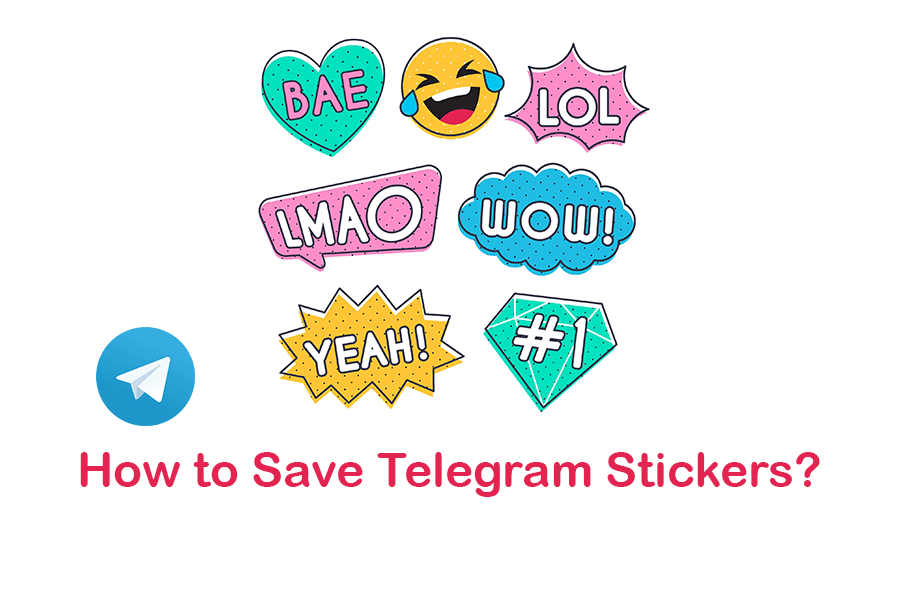
Conclusion
Saving Telegram stickers is a breeze and allows you to keep a collection of your favorite expressions and characters. With just a few taps, you can build a personalized sticker collection that adds a touch of fun to your chats. So go ahead and start saving those stickers to share them with your friends and family!