Telegram is a popular messaging app known for its group chat and robust channels features. While these groups and channels can be a great source of information and communication, they can also be overwhelming with constant notifications. Fortunately, Telegram provides an option to mute groups and channels, allowing users to control their notification settings. In this article, we’ll explore the steps involved in muting Telegram groups and channels and provide users with a smoother and more streamlined messaging experience.
The Concept Of Notification In Telegram
Before we get into silent groups and channels, it’s important to understand how notifications work in Telegram. Telegram offers different options for receiving notifications, including voice alerts, vibrations, and pop-up notifications. By default, all incoming messages generate a notification. However, users have the option to customize these settings based on their preferences.
How To Mute Telegram Groups:
1: Open Telegram: Launch the Telegram app on your device.
2: Access to group chat: Find the group chat you want to mute.
3: Open group information: Tap on the group name to access its information page.
4: Find the “Notifications” option on the group information page and tap on it.
5: Choose how long to mute: You’ll see different options to mute the group for 8 hours, 1 week, or indefinitely. Select the desired duration.
6: Confirm Mute: After selecting the mute duration, confirm your selection by tapping the appropriate button.
How To Mute Telegram Channels?
1: Open Telegram: Launch the Telegram app on your device.
2: Access to channel chat: Find the channel chat you want to mute.
3: Open channel information: Tap on the channel name to access its information page.
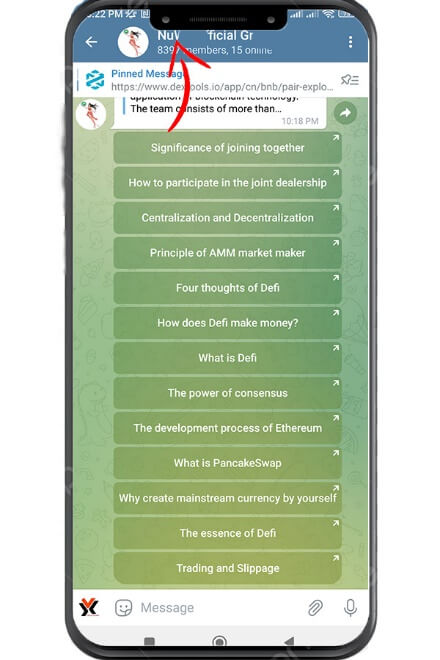
4: Find the “Notifications” option on the channel information page and tap on it.
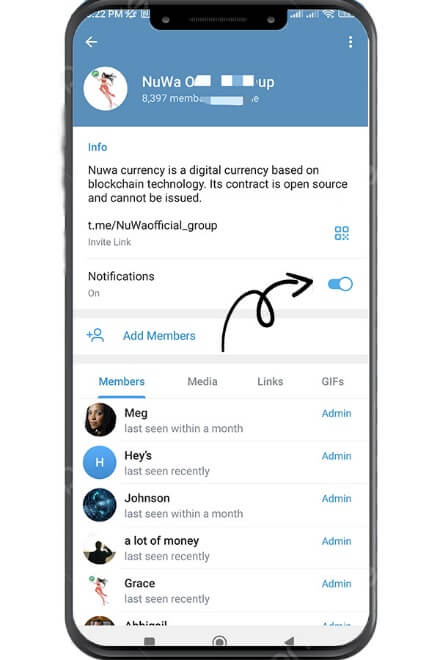
5: Choose the mute duration: Just like muting groups, you’ll find options to mute a channel for 8 hours, 1 week, or indefinitely. Select the desired duration.
6: Confirm Mute: After selecting the mute duration, confirm your selection by tapping the appropriate button.
Additional Tips For Managing Telegram Notifications:
1: Customize Notification Settings: Users can access the “Settings” section of Telegram and go to “Notifications & Sounds” to further customize their notification preferences. Here, they can choose whether to receive notifications only for all messages, mentions, or replies.
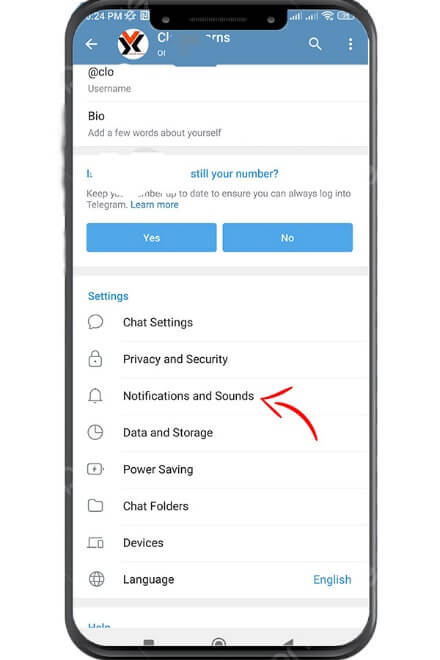
2: Set specific chat notifications: In addition to muting groups and channels, users can also set specific notification settings for individual chats. This allows more precise control over notifications received from different contacts or conversations.
3: Using silent mode: Telegram offers a silent mode feature that can be activated from the main menu of the app. Enabling this mode temporarily silences all incoming notifications until they are turned off, ensuring uninterrupted focus when needed.
Conclusion
This is a practical way to mute Telegram groups and channels to manage the intrusion of notifications and maintain a peaceful messaging experience. By following the simple steps mentioned in this article, users can easily mute both groups and channels according to their preference. In addition, Telegram provides more customization options to adjust notification settings for individual needs. Remember that controlling notifications makes the use of the Telegram app more organized and efficient, and ultimately enhances the user’s overall messaging experience.
