How To Disable Forwarding Messages In Telegram Channels?
Disable Forwarding Messages in Telegram Channels
Telegram is one of the best platforms to share content to an unlimited number of users through channels and groups. However, there are many instances that your content being forwarded to another channel without your consent. In this article, we will guide you how to disable contacts from forwarding messages on Telegram channels.
When a message is forwarded in a channel, it will appear as if it was sent by the original sender, with a small “forwarded” label added to indicate that it was not an original message. The original sender’s name and profile picture will also be included in the forwarded message.
Note that forwarding messages can be a useful way to share information, but it’s important to use this feature responsibly and avoid spreading false or misleading information. Additionally, some channels may choose to disable message forwarding to maintain the privacy and security of their content.
The Benefits Of Disabling Forwarding Messages In Telegram Channels:
Before we delve into the steps, let’s understand why disabling message forwarding can be beneficial. Here are three of the main benefits of disabling message forwarding:
#1 Maintain control: It helps users protect their sensitive channel’s content leaking over social media.
#2 Preserve Privacy: it helps users to protect sensitive information or personal discussions from being forwarded to unintended recipients.
#3 Avoid Misinformation: Restricting massage forwarding reduces the risk of messages being shared without context, preventing the spread of misinformation.
Steps To Disable Forwarding Messages:
If you are a Telegram channel owner, here are the steps that will teach you how to disable forwarding messages:
- Step 1: Open the Telegram and go to the channel you want to manage.
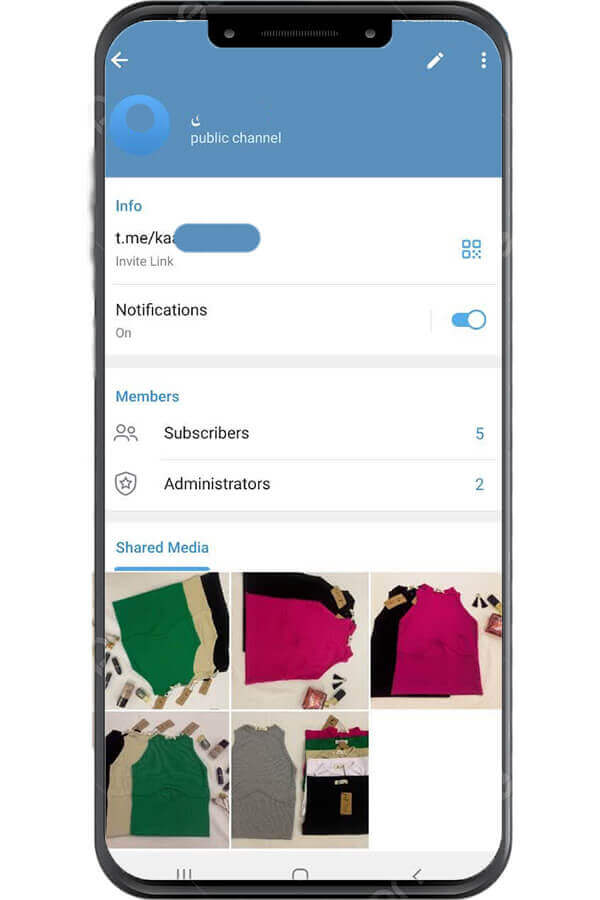
- Step 2: Tap the pencil icon at the top-right corner, and select “Channel Type”
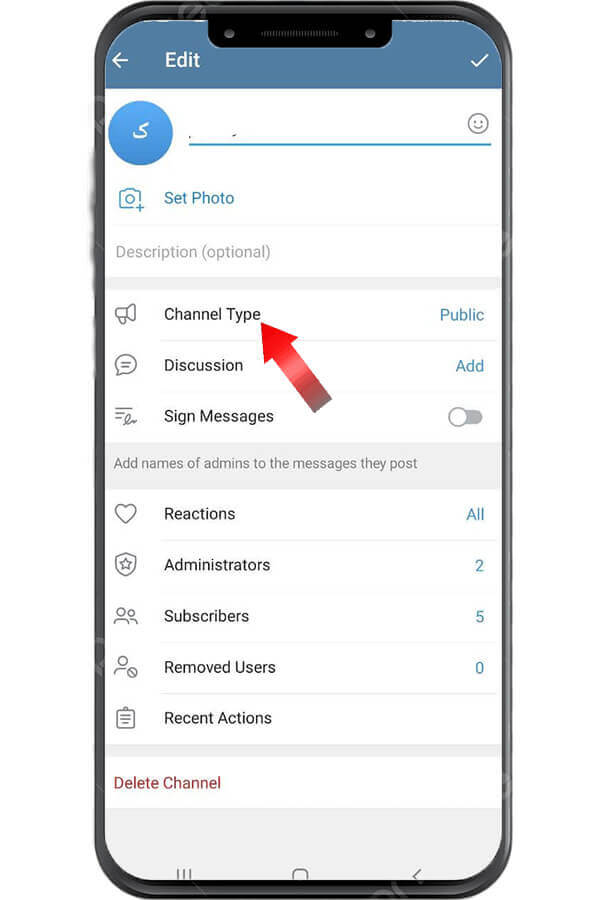
- Step 3: Under the “Saving content” section, toggle on the “Restrict saving content” option and hit the checkmark (Done) icon at the top-right corner.
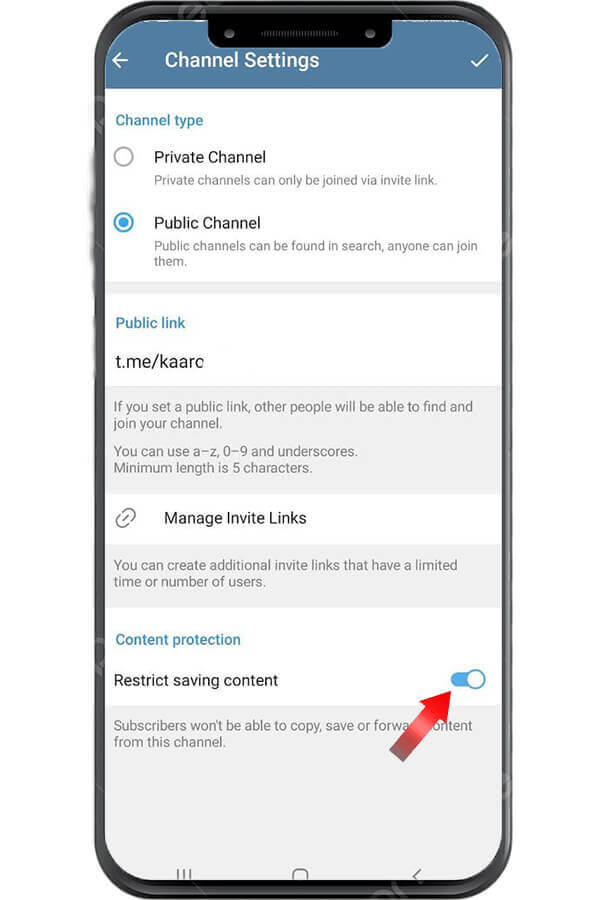
Additional Considerations:
It is important to consider the implications and potential limitations while disabling message forwarding. Keep the following points in mind:
- Admins and Exceptions: Note that channel admins can still forward messages, even if forwarding is disabled for regular members.
- Channel Purpose: Evaluate the nature of your channel and the intended interaction with your audience. Disabling forwarding may be suitable for certain types of channels, such as those focused on announcements or official communications.
- Communication instructions: Tell your channel members why you disable forwarding messages. Encourage them to respect the rules and participate in meaningful discussions on the channel.
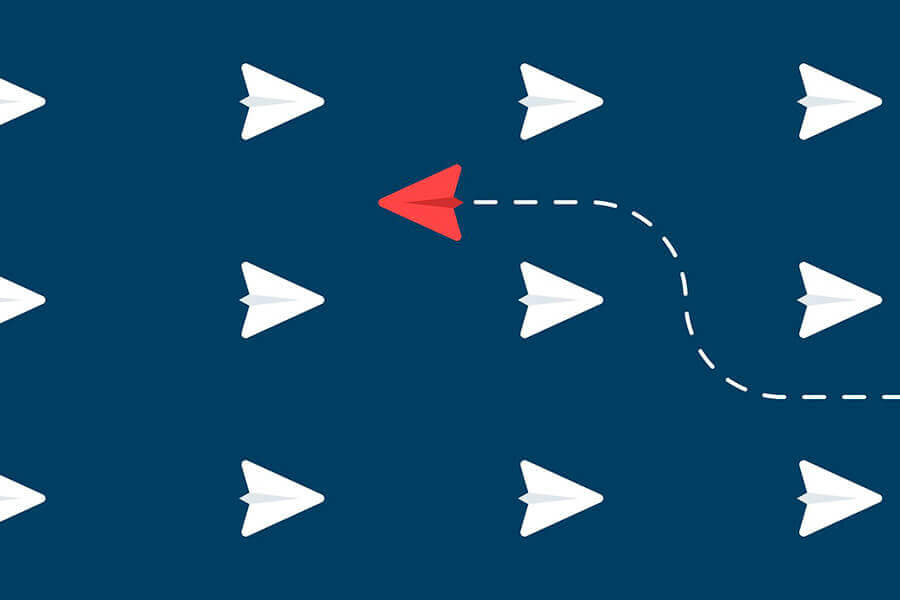
Conclusion:
Telegram recently made it possible to disable message forwarding. Such advanced feature allows you to greater control over your content dissemination and privacy. Follow the steps mentioned above to effectively manage your channel and prevent unwanted sharing of messages.
Remember to consider the unique requirements of your channel and communicate any changes to your audience. Do not forget to go through our detailed best Telegram tips article linked here.
