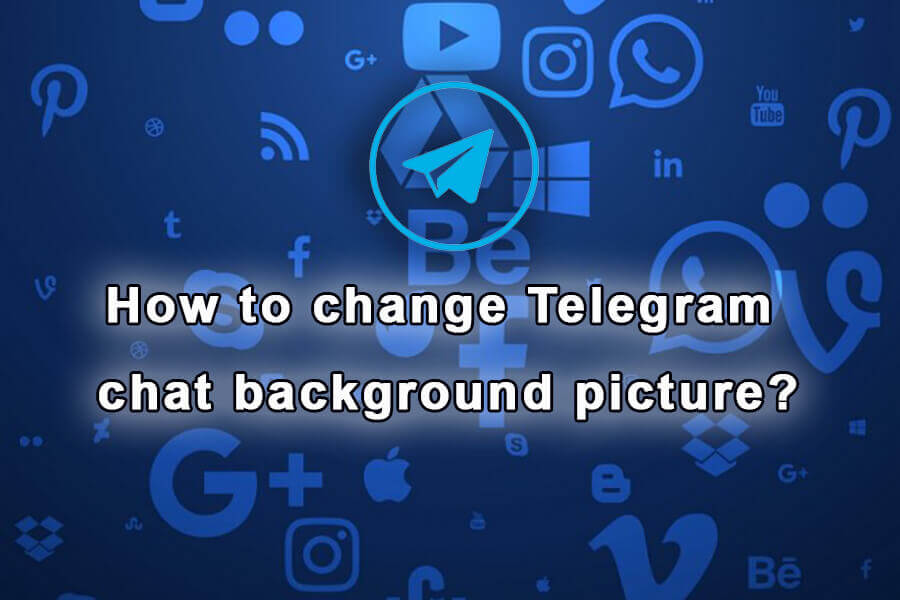How To Change Telegram Chat Background Picture?
change Telegram chat background picture
Are you tired of the default background picture on your Telegram chat? Want to personalize it and make your conversations more vibrant and exciting? Look no further – this article will guide you through the process of changing the background picture on Telegram. With just a few simple steps, you can create a chat environment that truly reflects your style and preferences.
Telegram is a popular messaging app known for its seamless user experience and extensive customization options. One of these options allows you to change the background picture of your chat interface. Whether you’re using Telegram on your mobile device or desktop, the steps are similar.
How To Change The Background Picture On Telegram?
Step 1: Open Telegram and go to Settings
Launch the Telegram app on your device or open it on your desktop. Look for the settings menu. On mobile, tap on the three horizontal lines in the top left corner and select “Settings.” On the desktop app, click on “Settings” located in the bottom left corner.
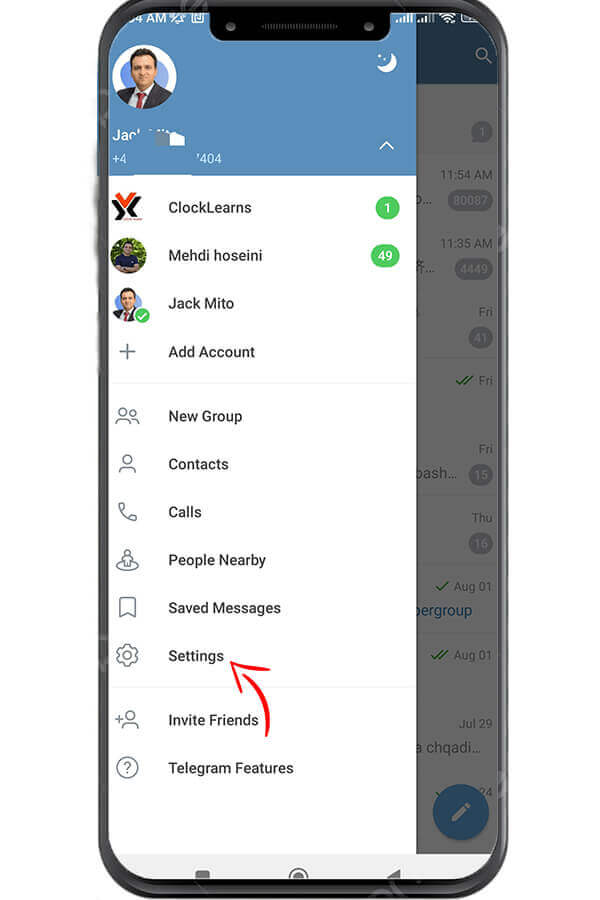
Step 2: Access Chat Settings
In the Settings menu, find and select the “Chat Settings” option. This will take you to a submenu where you can make various changes to your chat interface.
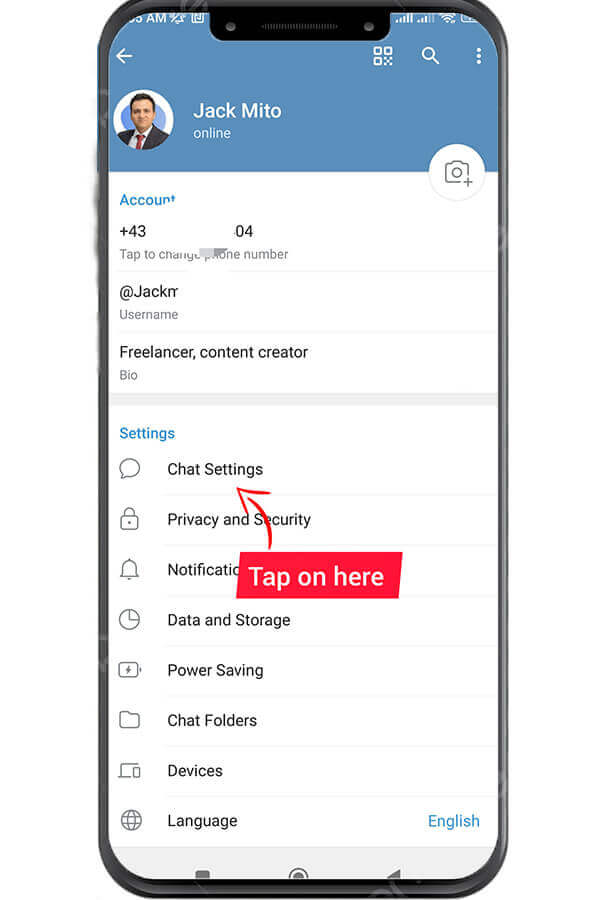
Step 3: Choose a Background Picture
Within the Chat Settings menu, look for the “Chat Background” option. Tap or click on it to open the background options.
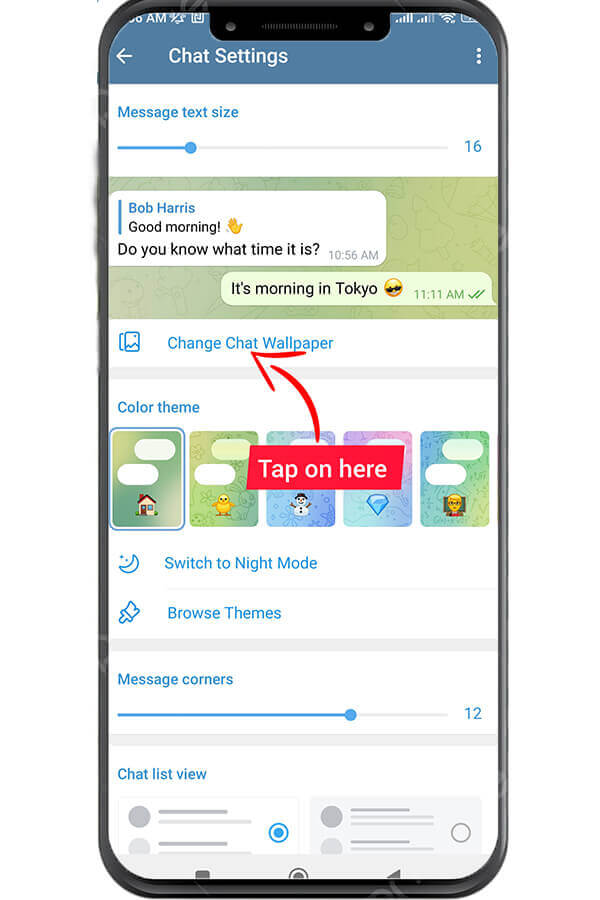
Step 4: Select an Image
Once you’re in the Chat Background settings, you will see several options to choose from. Telegram offers a collection of pre-installed backgrounds for you to pick from. By default, the app presents you with a diverse range of patterns and images. If you don’t find anything you like from the available options, you can also click on the “+” or “Custom” button to select an image from your device’s gallery.
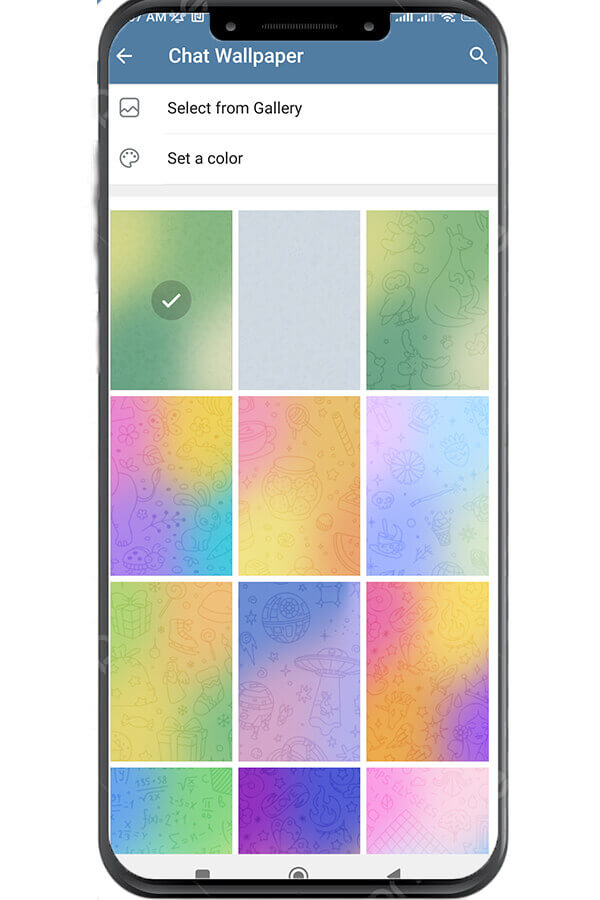
Step 5: Adjust Position and Blur (optional)
After selecting your desired background image, you can further customize it. Telegram lets you adjust the position of the image as well as the blur level. This allows you to create a seamless and visually appealing look for your chat interface. Experiment with different settings until you achieve the desired result.
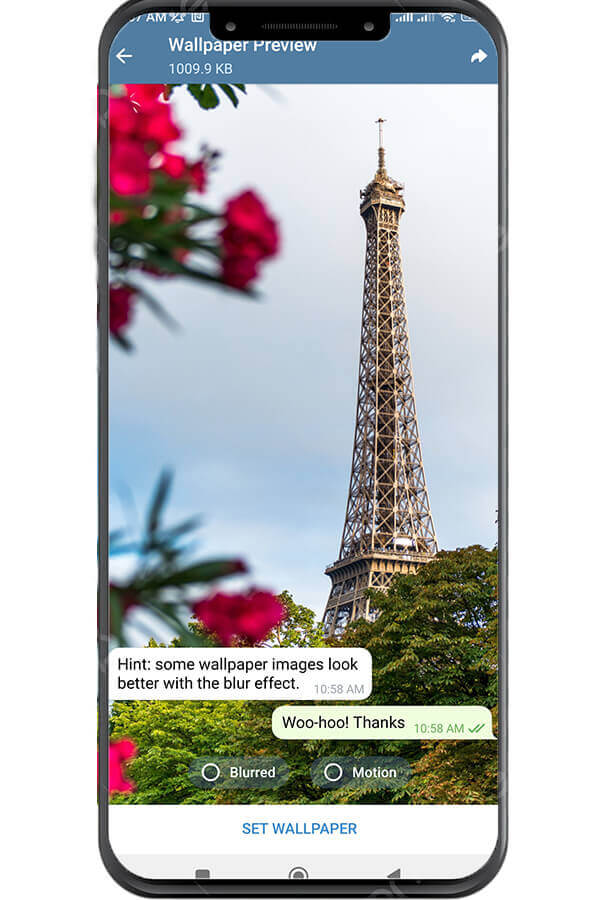
Step 6: Save Changes
Once you are satisfied with your new background picture, click on the “Save” or “Apply” button (depending on your device). This will save your changes and automatically apply the chosen background to all your Telegram chats.
Voila! You have successfully changed the background picture in your Telegram chat. Enjoy the fresh and personalized look every time you engage in conversations with your friends, family, or colleagues.
Remember, you can repeat the same process whenever you feel like changing the background picture. Feel free to experiment with different images and patterns to keep your chats visually interesting. Keep in mind that this feature is available for both individual and group chats, so you can revamp the look of any conversation in Telegram.

In conclusion, Telegram offers a simple yet effective way to change the background picture in your chats. With just a few taps or clicks, you can transform your chat interface and make it truly yours. So go ahead, explore the vast array of backgrounds available, or unleash your creativity by uploading your own images. Happy customization!