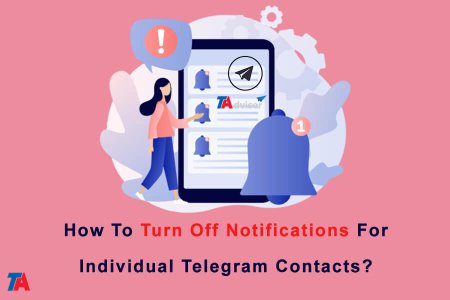One useful aspect of Telegram is the ability to turn off notifications for individual chats and contacts. This allows you to mute notifications from certain people without silencing all Telegram notifications. In a world where we’re bombarded by digital disruptions, gaining more control over your notifications can help reduce stress and distraction.
Muting Notifications On Telegram Desktop
The Telegram desktop app provides an easy way to mute notifications for individual chats. Here’s how to do it:
- Open the Telegram app on your computer, then log in to your account.
- Locate the chat window for the contact you want to mute. This could be a one-on-one conversation or a group chat.
- At the top of the chat window, click on the three dots, this will open a dropdown menu.
- In the dropdown menu, click on the “Notifications” option.
- This will open a notifications panel specific to that chat. Look for the toggle switch next to “Notify me” and click it to turn off notifications.
The toggle switch will turn gray when notifications are disabled. You can always click it again to re-enable notifications for that chat if you change your mind later.
That’s all there is to it! Repeat these steps to customize notifications for any other Telegram chats or contacts as desired. Muting one-on-one conversations is a great way to avoid getting distracted by non-urgent messages from certain people. For group chats, you may want to mute if the conversation doesn’t pertain to you or becomes too active at times.
| Read More: How To Set Custom Notification Sounds In Telegram? |
Disabling Notifications On Mobile
If you use Telegram on your smartphone, you can also mute notifications from specific contacts:
- Open the Telegram app and go to your chat screen.
- Tap on the user name of the contact you want to leave.

- Then turn off the notification for this contact
Following these steps will stop notification sounds, vibrations, and banner previews for that particular chat. To undo the mute, go back into the chat and select “Unmute” from the same notification menu.
Conclusion
So in just a few taps, you can turn off notifications for individual telegram contacts. With Telegram’s growth in recent years, notification management has become more critical. The ability to mute individual chats gives users more granular control. You can still stay in touch with all your Telegram contacts while optimizing notifications for your priorities and preferences.
Over time, evaluate which chats and contacts provide valuable notifications vs. which ones you can do without. As with all communication tools, customizing Telegram for your needs goes a long way in boosting productivity and reducing stress. For more tips on using Telegram, check out the Telegram adviser website.
| Read More: How To Send Telegram Messages Without Notification Sounds? |