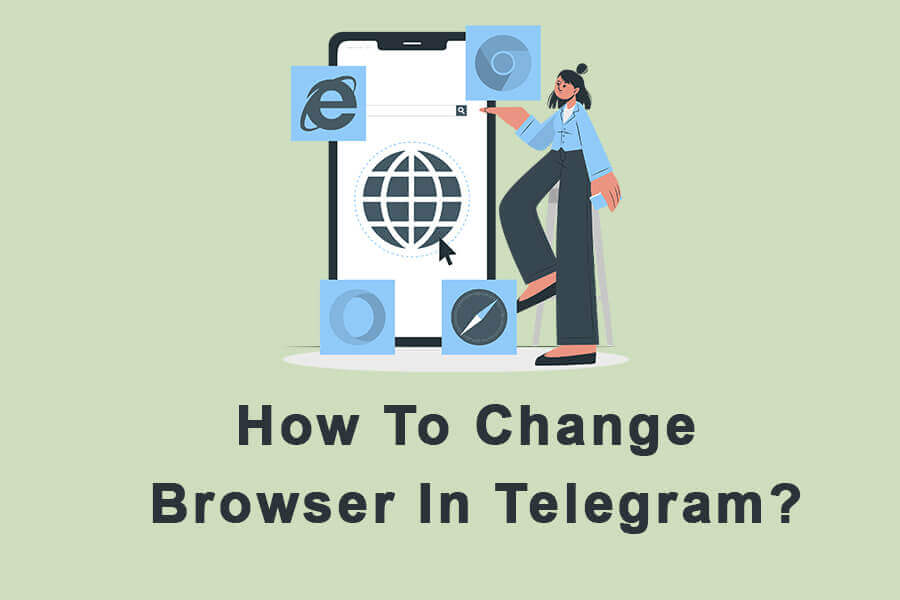Are you a Telegram user that is looking to enhance your browsing experience within the app? Telegram has evolved beyond just a messaging platform and now offers a built-in web browser. This feature allows you to browse websites without leaving the app. In this article, we’ll walk you through the process of changing the default browser in Telegram to suit your preferences. Let’s dive in and explore this handy feature step by step.
Telegram’s integrated browser offers convenience and efficiency by allowing you to access web content without leaving the app. But what if you prefer a different browser over the default one? This article will guide you through the process of changing the default browser in Telegram.
Understanding The Built-in Browser In Telegram
Telegram’s in-app browser permits users to view websites, articles, and other online content without the need to switch to an external browser. It’s a seamless way to explore links shared in conversations.
Why Change The Default Browser?
While the built-in browser is functional, you might have a preferred browser due to its features, customization options, or security measures. Changing the default browser can enhance your browsing experience.
Choosing Your Preferred Browser
Before making the switch, consider which browser aligns with your preferences. Whether it’s for speed, privacy, or specialized features, select a browser that resonates with your needs.
Step-by-Step Guide: Changing The Default Browser In Telegram
Enabling the Browser Menu
To start, ensure that your Telegram app is updated to the latest version. Open the app and follow these steps:
- Step 1: Tap on your profile picture in the top left corner to access the menu.
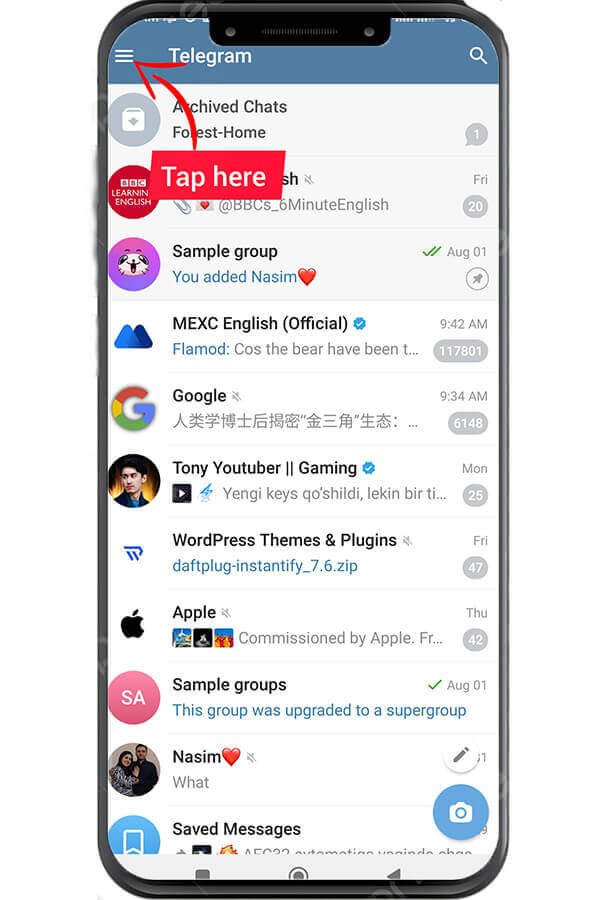
- Step 2: Scroll down and tap on “Settings.”
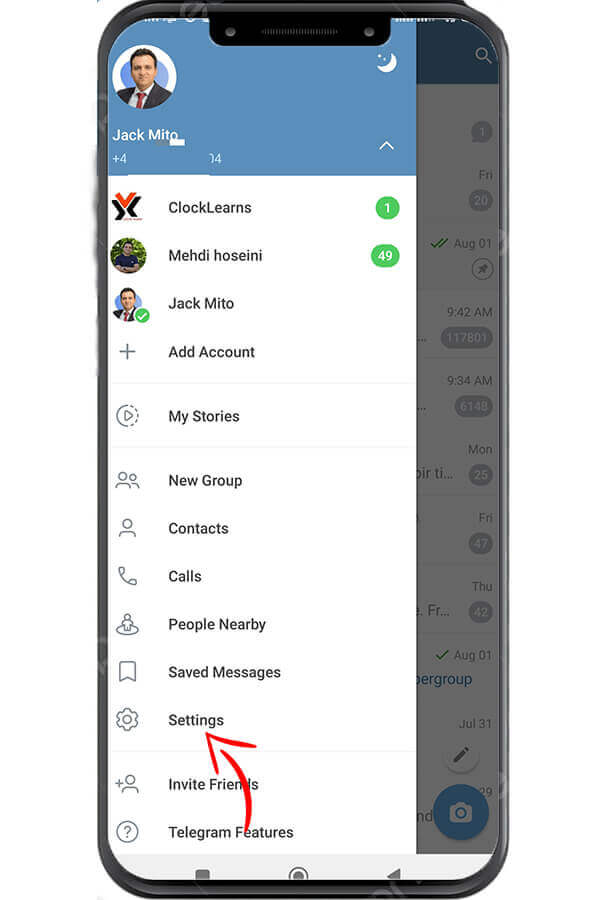
- Step 3: Under “General,” find and tap on “Chat settings.”
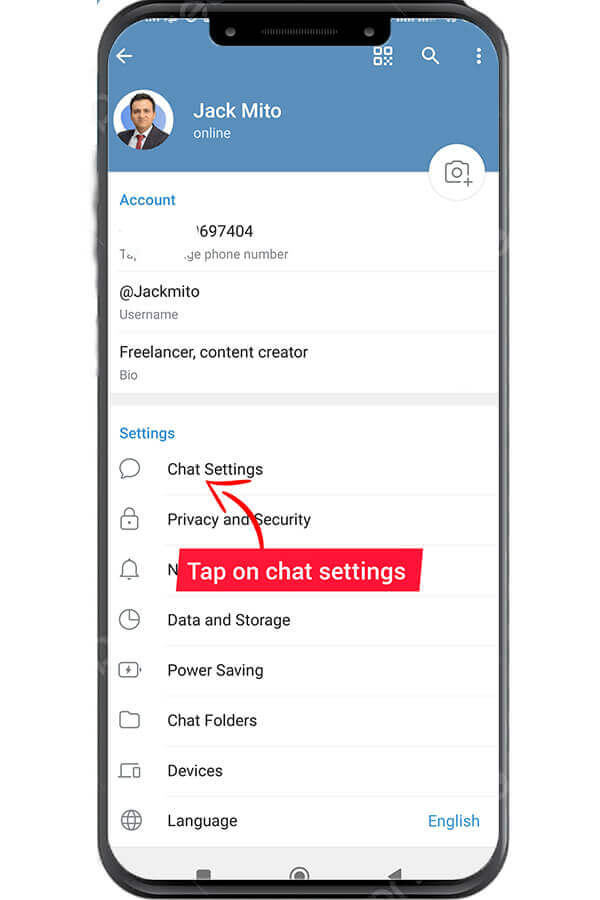
- Step 4: Locate “In-App Browser” and toggle it on.
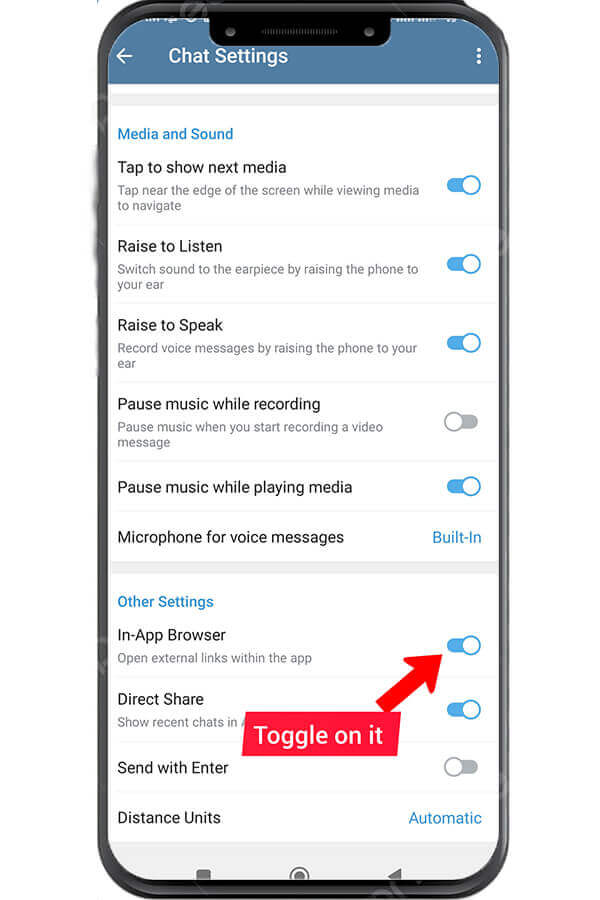
Selecting A New Default Browser
After enabling the in-app browser, it’s time to select your preferred browser:
- Go back to the previous menu by tapping the arrow in the top left corner.
- This time, select “Chat Settings.”
- Scroll down and tap on “Default Browser.”
- A list of installed browsers will appear. Choose your preferred browser from the list.
Confirming Your Choice
Once you’ve selected a new default browser, confirm your choice by following these steps:
- You’ll receive a prompt confirming the browser change. Tap “Change” to proceed.
Testing Your New Browser
To ensure that your new browser is working as expected:
- Open any chat with a shared link.
- Tap on the link to open it using the newly selected browser.
Benefits Of Using Your Preferred Browser
By switching to your preferred browser, you can take advantage of its features, bookmarks, and personalized settings, enhancing your browsing experience.
Tips For A Seamless Browsing Experience
- Bookmark Syncing: Some browsers offer the ability to sync bookmarks across devices. Take advantage of this feature for easy access to your favorite websites.
- Gestures and Shortcuts: Familiarize yourself with browser gestures and shortcuts to navigate quickly.
- Ad Blocking: Consider using browser extensions to block ads and improve page loading speed.
Troubleshooting Common Issues
Browser Not Loading Properly
If you encounter issues with the browser not loading correctly:
- Check your internet connection.
- Clear your browser’s cache and cookies.
- Ensure you’re using the latest version of both Telegram and your chosen browser.
Links Opening Externally
If links are opening in an external browser instead of the in-app browser:
- Double-check that you’ve enabled the in-app browser in Telegram settings.
- Make sure you’re tapping on the link itself, not the preview card.
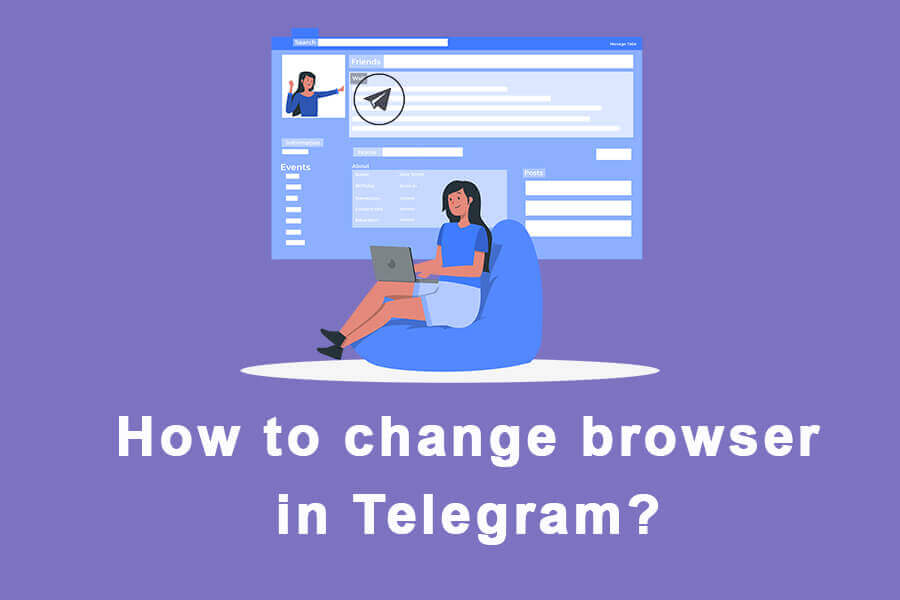
Security And Privacy Considerations
Keep in mind that your selected browser’s security measures and privacy settings will apply when browsing within Telegram. Review the browser’s settings to ensure they align with your preferences.
Frequently Asked Questions (FAQs)
FAQ 1: Can I switch back to the original browser? Yes, you can easily switch back to the original browser by following the same steps outlined in this guide.
FAQ 2: Are my browsing activities private? Your browsing activities within the in-app browser are subject to your selected browser’s privacy policy.
FAQ 3: How do I update my browser within Telegram? To update your browser, simply visit the respective app store and check for available updates.
FAQ 4: Can I customize the browser’s appearance? Yes, many browsers offer customization options. Explore the browser’s settings to personalize its appearance.
FAQ 5: Does changing the browser affect in-app security? Changing the browser doesn’t directly affect Telegram’s in-app security features. However, make sure your chosen browser is secure and up to date.
Conclusion
In conclusion, changing the default browser in Telegram is a straightforward process that can greatly enhance your browsing experience. Whether you’re after speed, security, or additional features, switching to your preferred browser ensures you get the most out of your Telegram browsing. Enjoy seamless access to web content while staying within the app’s comfortable environment.